Getting Started
Installation
Rock Gameplay EVents can be installed through two methods.
Marketplace Installation (Recommended)
- Purchase Rock Gameplay Events from Unreal engine marketplace now known as FAB (fab.com)
- Open the Epic Games Launcher
- Navigate to the Library Tab
- Find Rock Gameplay Events in your assets (Fab Library)
- Click "Add To Engine"
- Restart your project if it's currently open.
- Open your project
- Go to the Plugins tab and enable Rock Gameplay Events
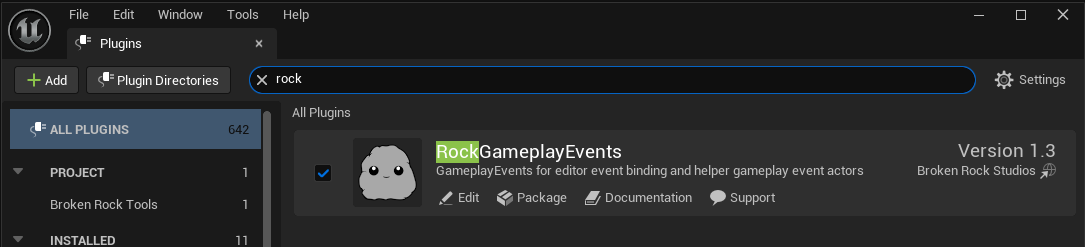
- Restart your project and enjoy!
Github Installation
- Visit the github repo (https://github.com/brokenrockstudios/RockGameplayEvents)
- Clone or download the repository
- Copy the plugin folder to your project's Plugins directory
- If your project doesn't have a Plugins Directory, create one at the root level
- Rebuild your project
- Enable the plugin in Edit > Plugins > Rock Gameplay Events
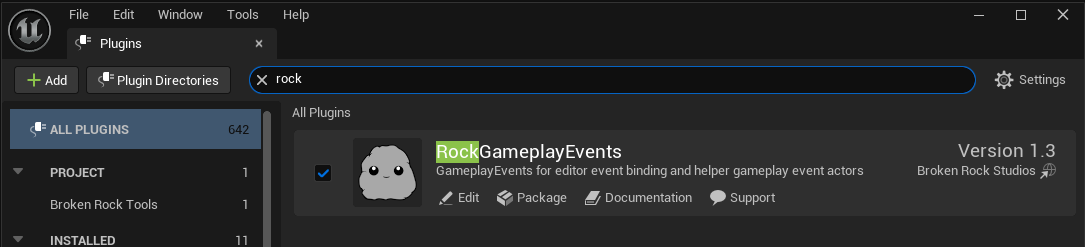
- Restart your project and enjoy!
Note
If your project is currently blueprint only, you need to add any C++ file via the editor to convert your BP project to a C++ supported one first.
Requirements
- Unreal Engine 5.5 or later
- There isn't anything in the plugin that would prevent earlier versions of UE5 that I am aware of. However you'd have to export/reimport a few image files to downgrade.
- C++ Project (Blueprint only projects require a few additional setup of using Github installation)
- Basic understanding of Unreal Engine's Delegate System (e.g. Multicast Events)
Initial Setup
After enabling the plugin.
You can either try adding a Rock Gameplay Event Node Actor to the level or adding a Rock Gameplay Connector Component to any actor. Either an instanced actor in a level or to an existing actor. The Plugin support both Blueprint and C++.