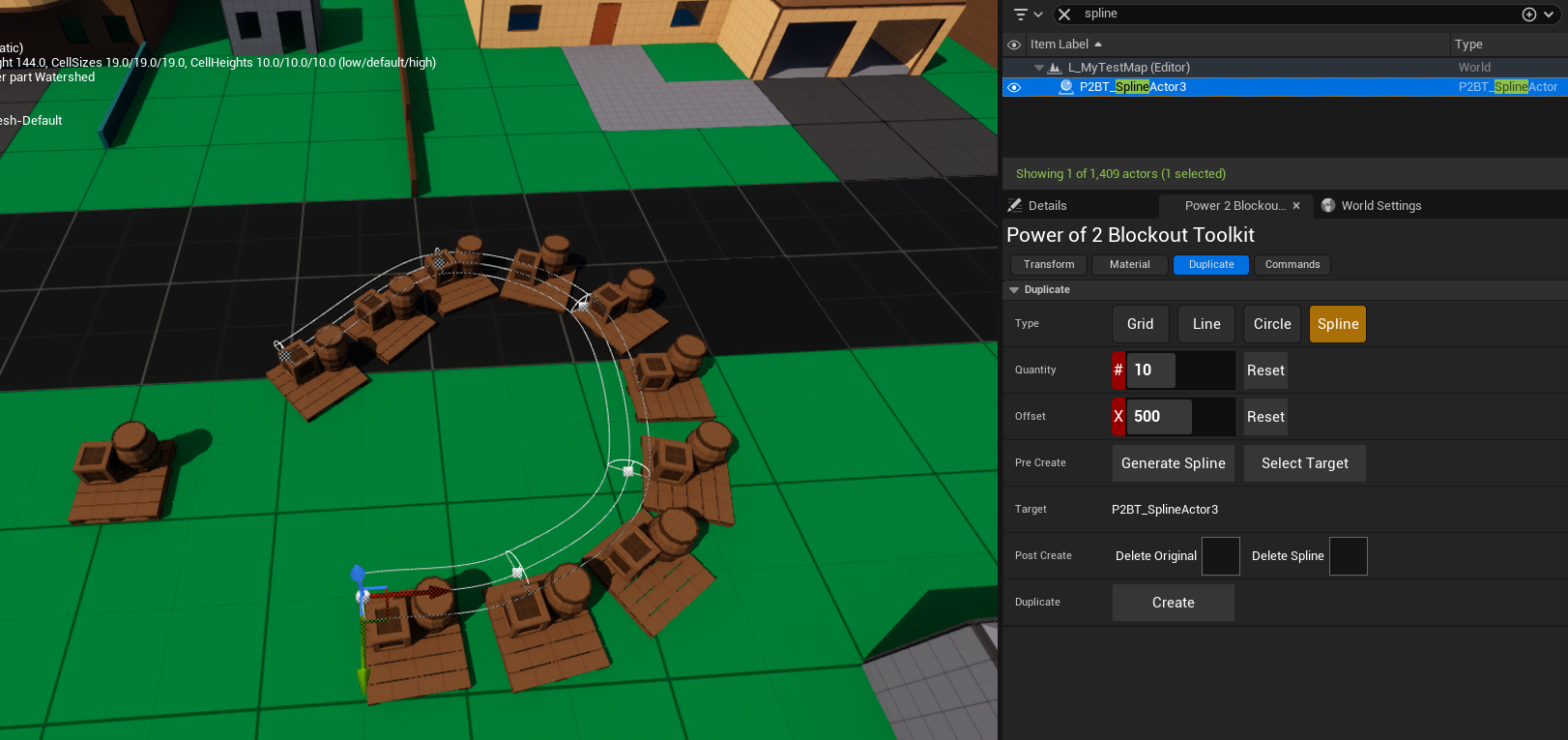Duplicate Tab
Grid
Duplicates the selected actors into a grid.
Example using multiple actors, x2, y2, z3 and offset 512x512x384 (standard cell size)
Before:
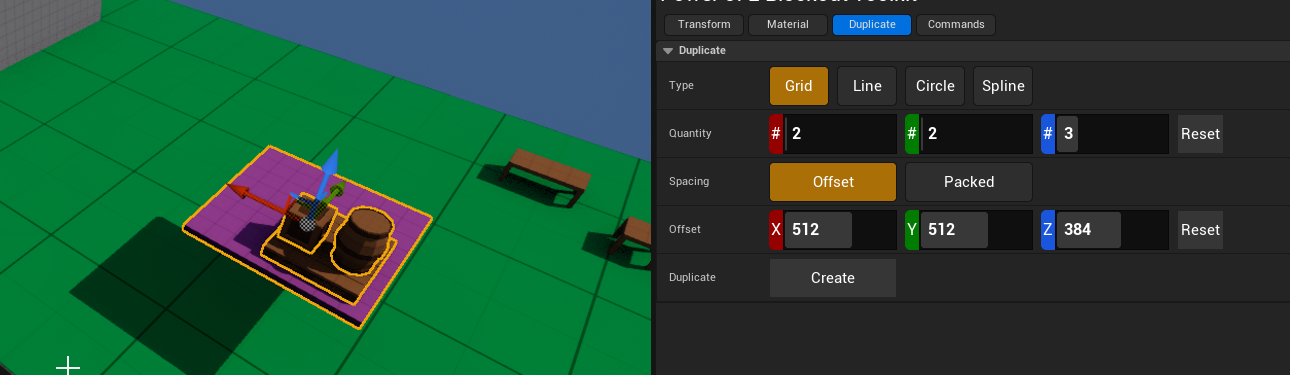
After:
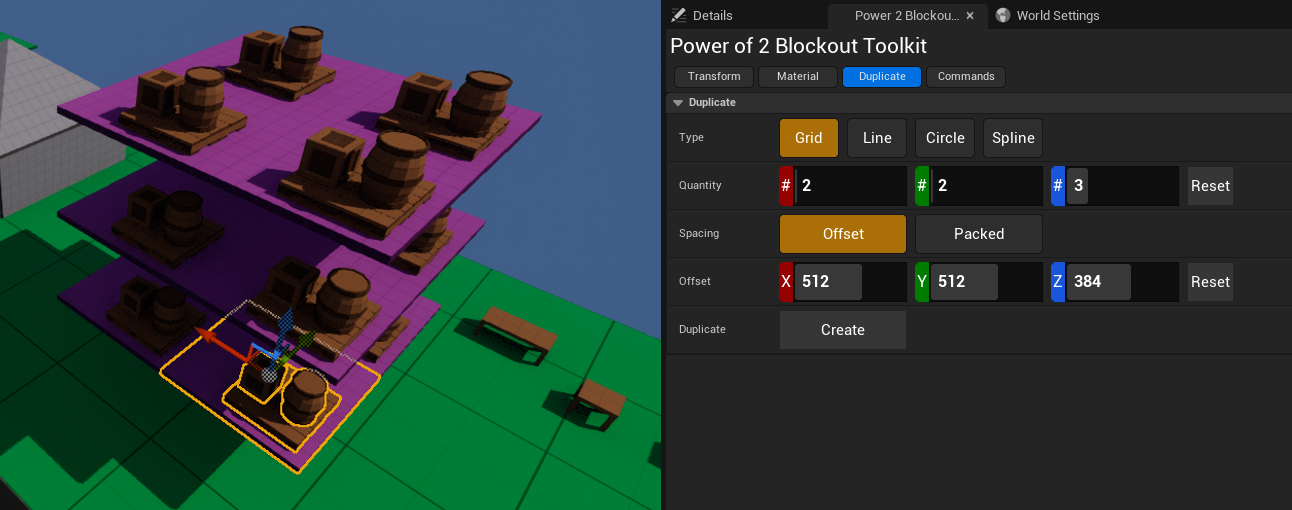
Example using Grid Packed, x5, y3, z1. Will use bounding box of each item to pack it in.
Before:
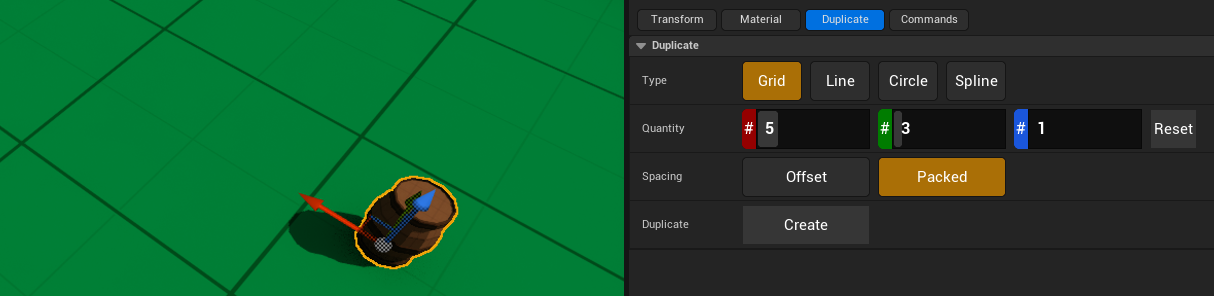
After:
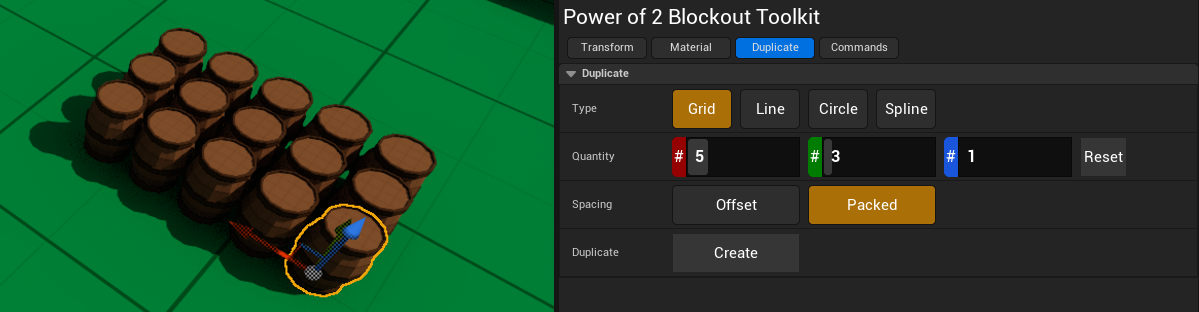
Line
Duplicates the selected actors into a line. Note: Supports packing. Will use bounding boxes to attempt to be as compact as possible.
Example: Using quantity 5 withi offset (300,128,0).
Before:
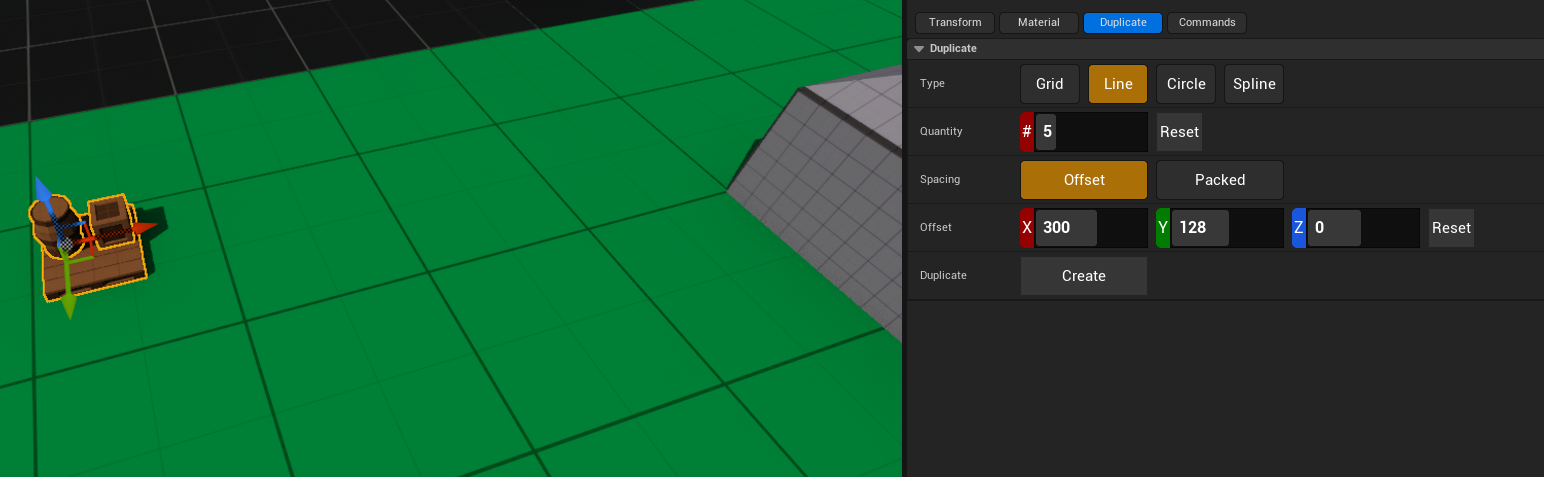
After:
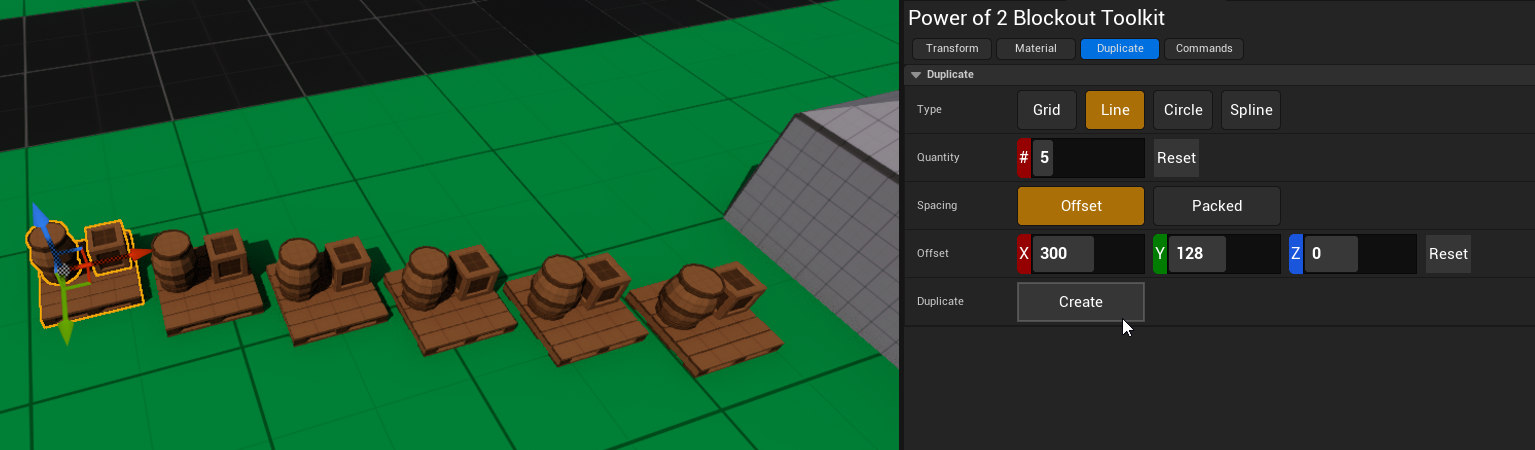
Circle
Duplicates the selected actors around the target actor in a circle.
Note: Doesn't take into account original duplicated assets locations.
Example:
- Select a target object, in this case S_Prop_Barrel_B2, with a quantity of 6 and 500 offset
- Select the objects you want duplicated, in this case a barrel, crate, and pallet.
- Optionally choose to delete original.
- Hit Create!
Before:
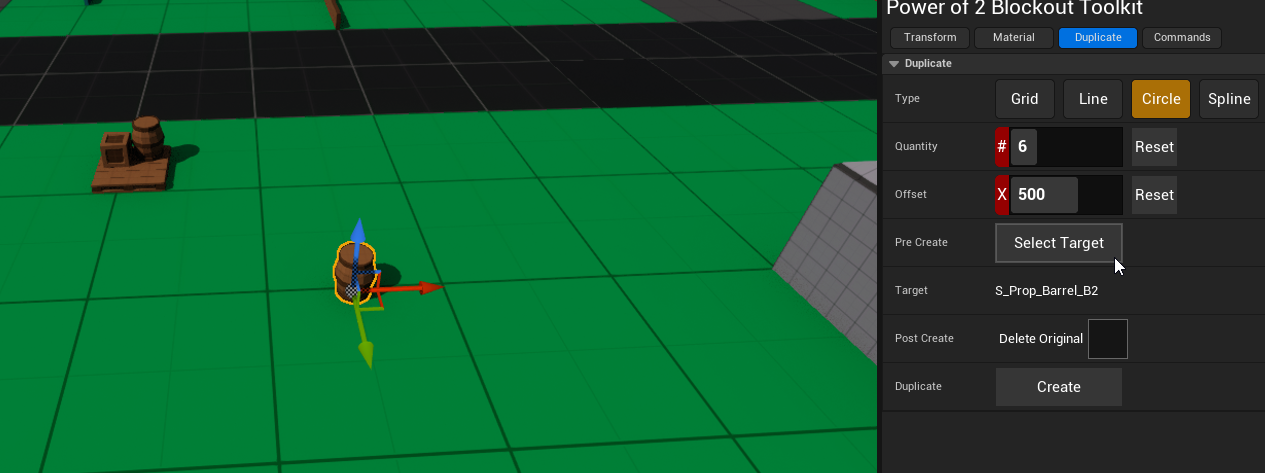
After:
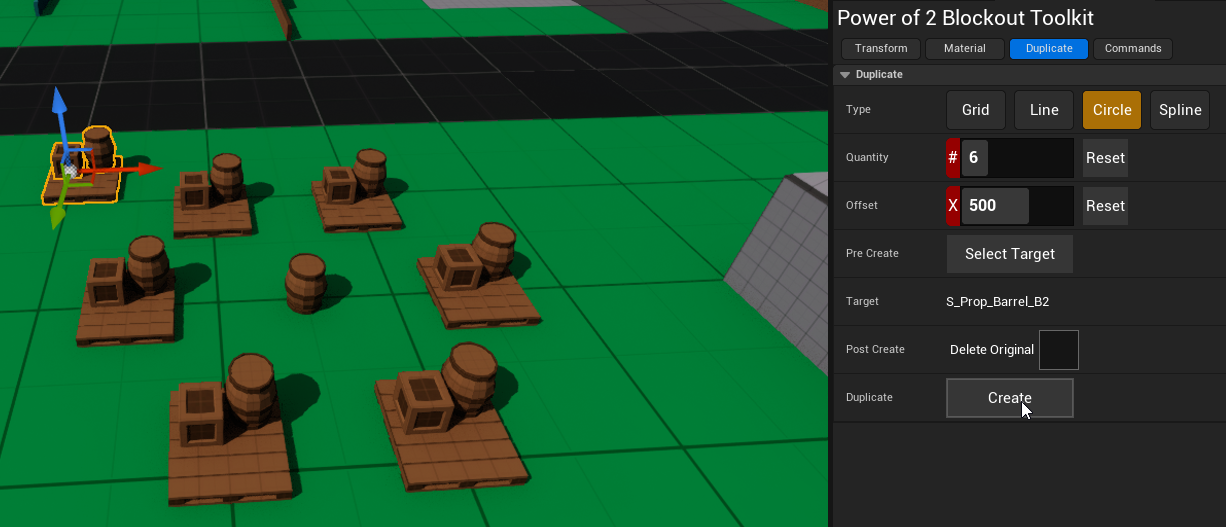
Spline
Duplicates the selected actors along a spline.
- Create a spline, use duplicate/extrude to add additional points to the spline.
- Will automatically set Target Actor to created spline
- Select a target spline if non are selected.
- Select actors you wish to duplicate.
- Duplicate!
Example:
- Select an object in your viewport and Generate Spline.
If no object is selected, the spline might end up at world origin [0,0,0]
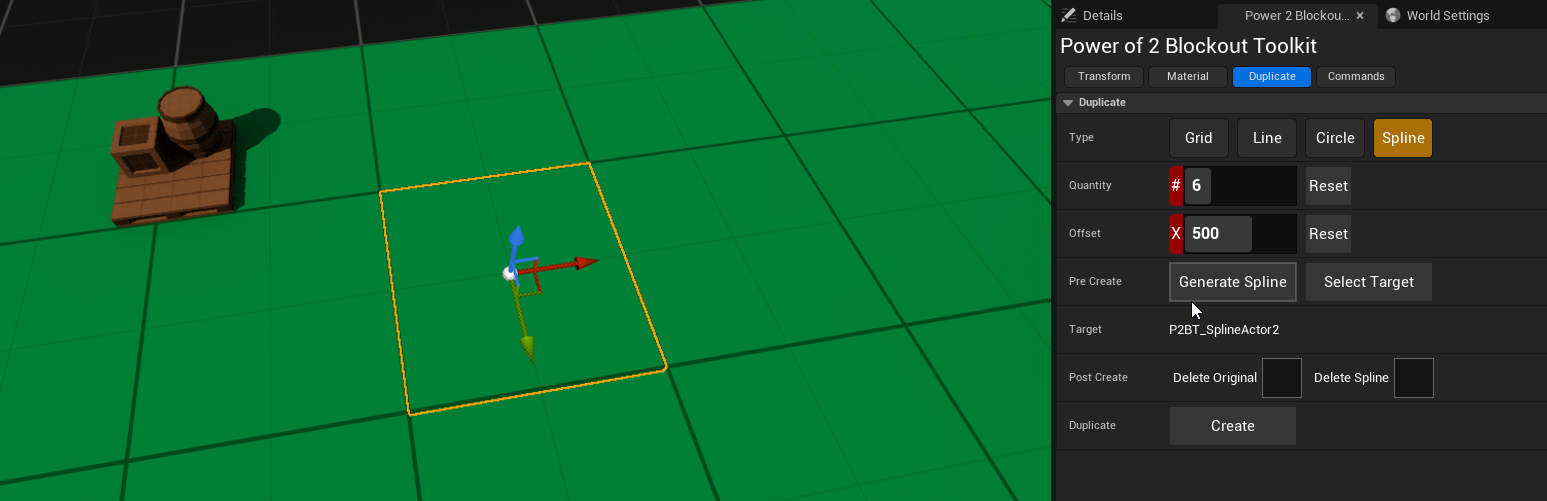
- Notice the created spline, in this case P2BT_SplineActor3
If you already had a spline, while the spline is selected, choose "Select Target"
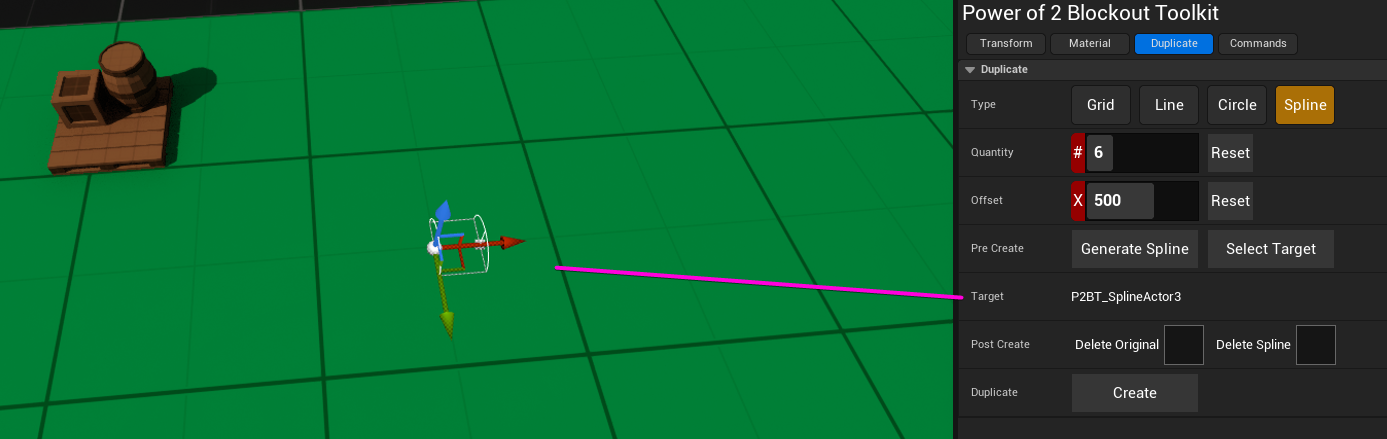
- Using Alt and moving via the arrow transform will duplicate each node of the spline
- manually rotate when necessary
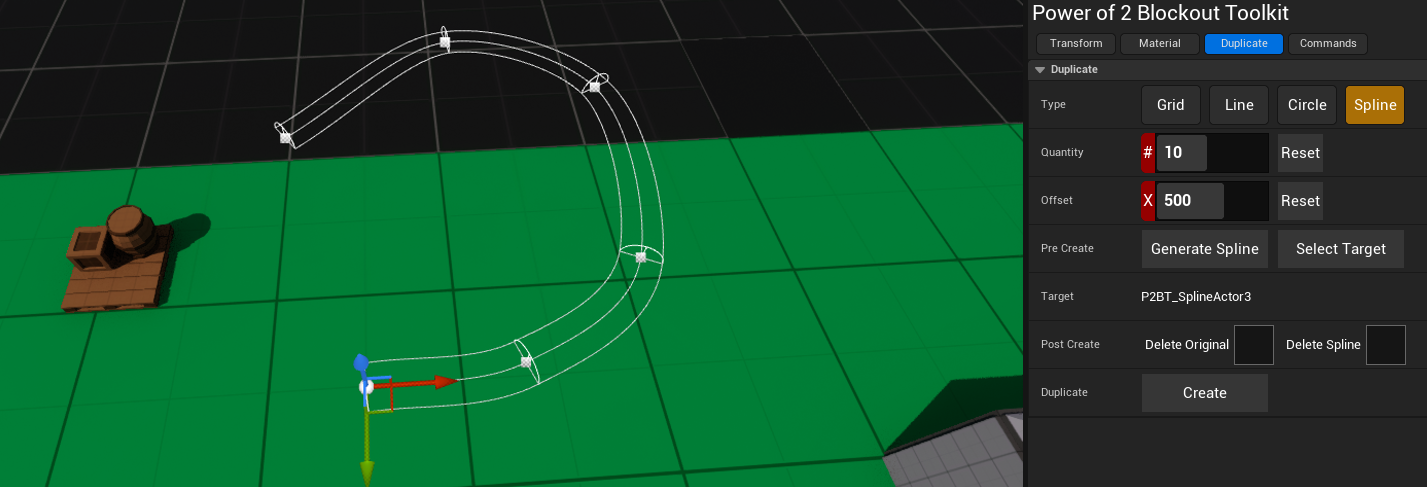
- Select actors, verify quantity and offset, and duplicate!

Note: Assuming you didn't delete it, the spline will auto-hide if unselected, you can find via the outliner